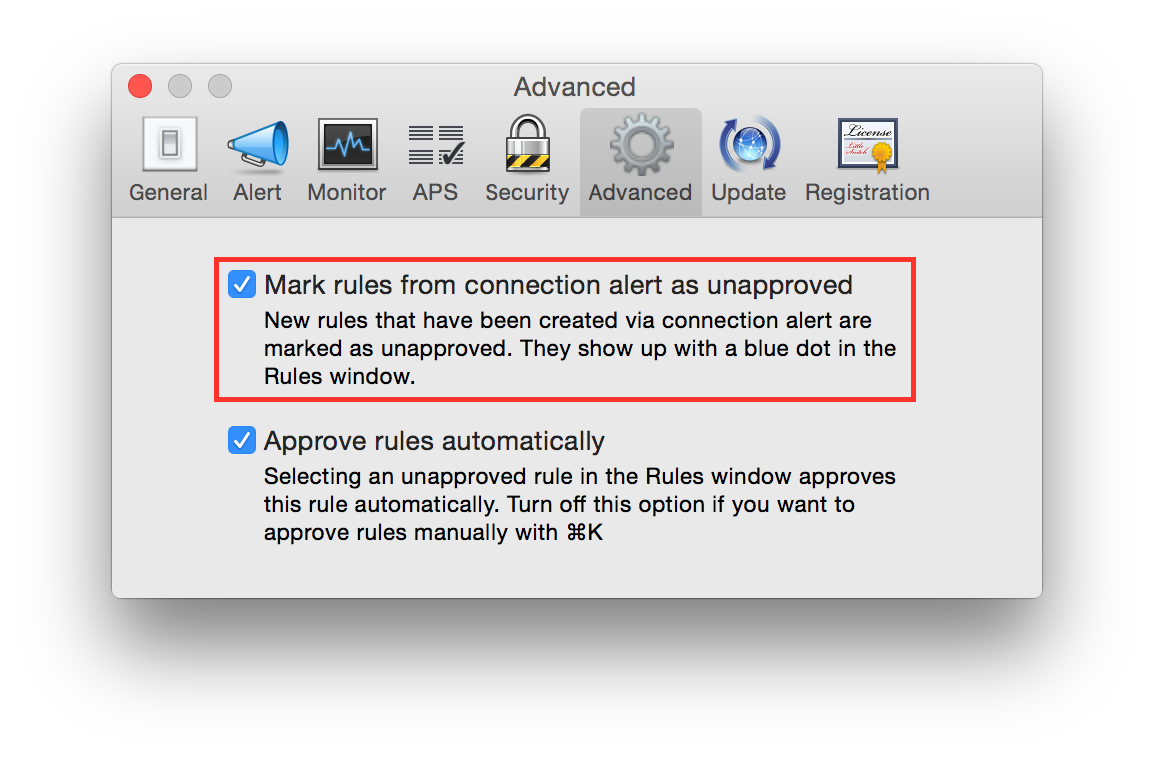LittleSnitch 3¶
According to the vendor website LittleSnitch is “a firewall that intercepts unwanted connection attempts, and lets you decide how to proceed”.
It is really common, and a best practice, to replace Mac OS X default firewall with a more advanced firewall like Little Snitch.
This chapter is dedicated to configuring Little Snitch 3.
Show full details¶
It is suggested to enable an advanced mode to all event’s details. Start Little Snitch. Go to:
Preferences ⇒ Alert
Set “Detail Level” to “Show Full Details”.
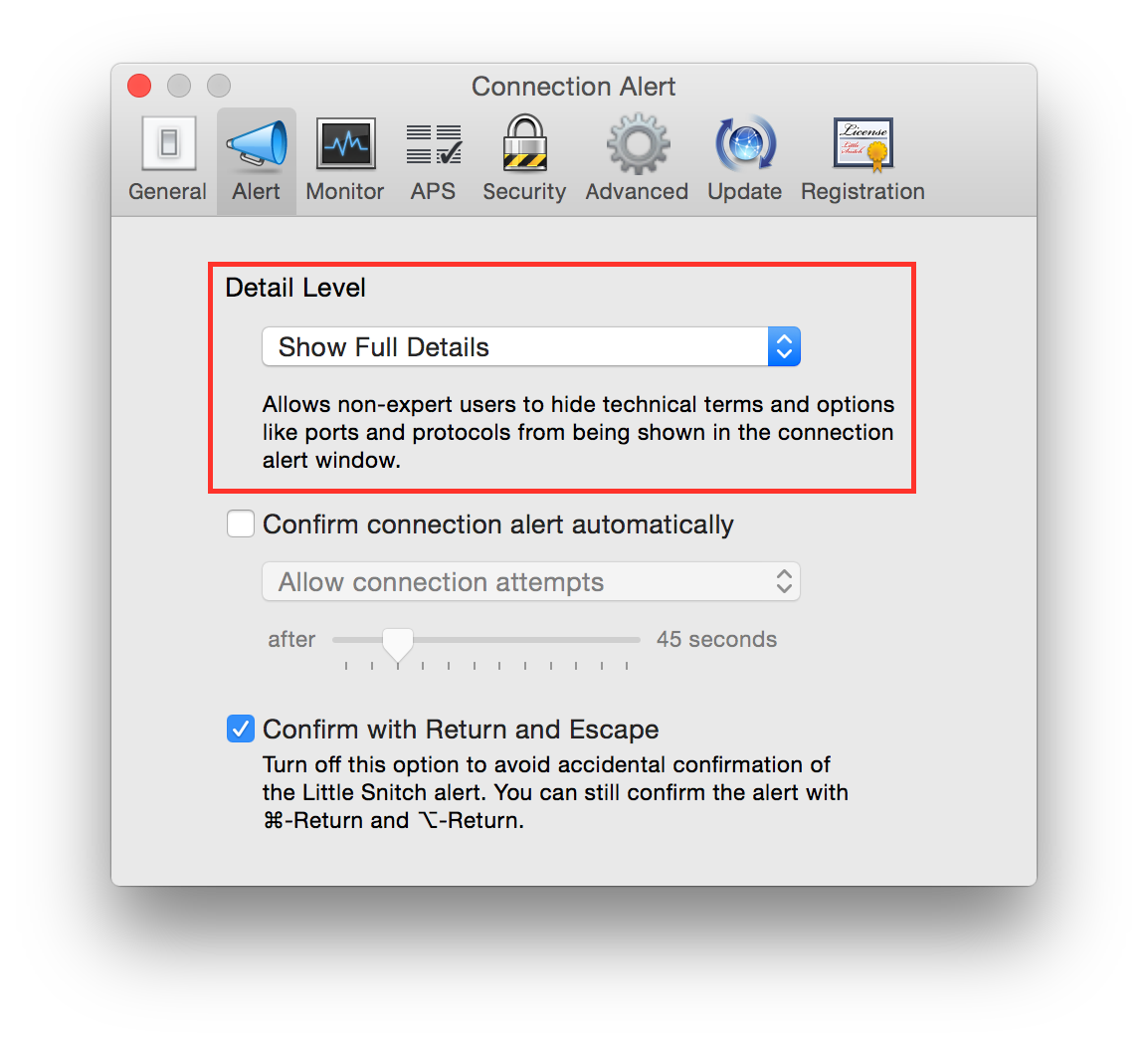
Enable update check¶
By default automatic update check is disabled, it is suggested to enable it. Start Little Snitch. Go to:
Preferences ⇒ Update
Check “Automatic check for updates” and set it to “Daily”.
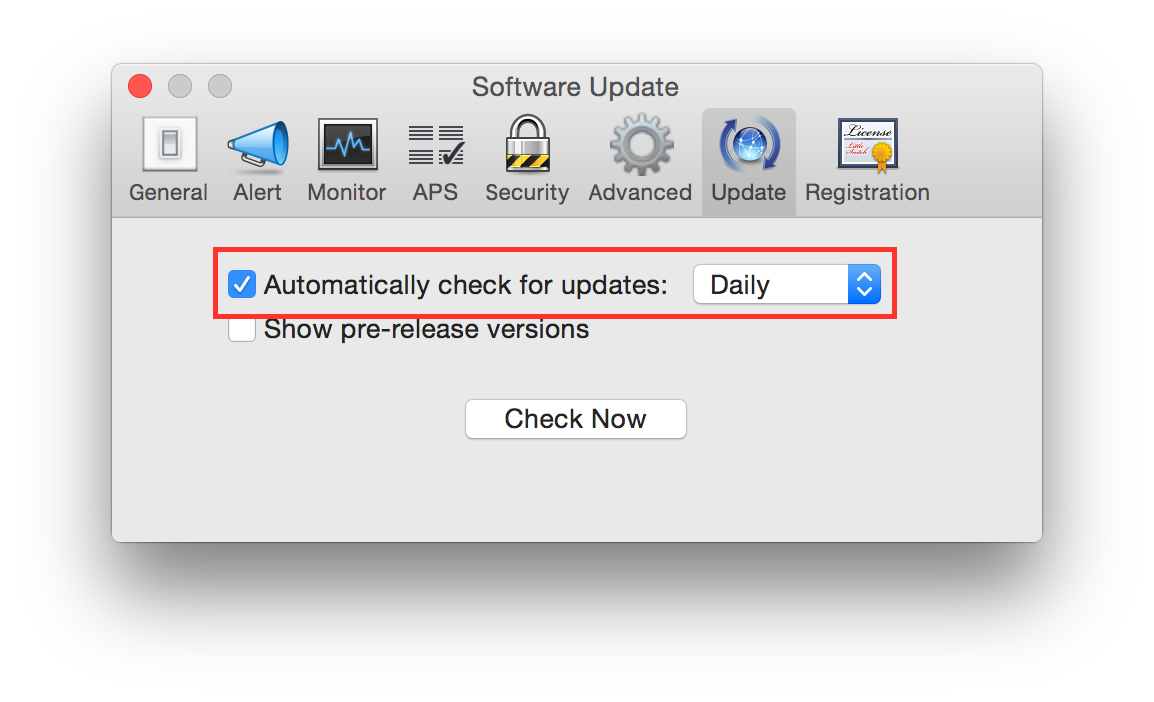
Disable scripting access¶
Scripting access is a security risk because a malicious software could be able to add rules to LittleSnitch and/or modify its behavior. It is suggested to disable it, it is usually disabled by default. Start Little Snitch. Go to:
Preferences ⇒ Security
Un-check “Allow GUI Scripting access to Little Snitch”. Un-check “Allow Scripting Additions”.
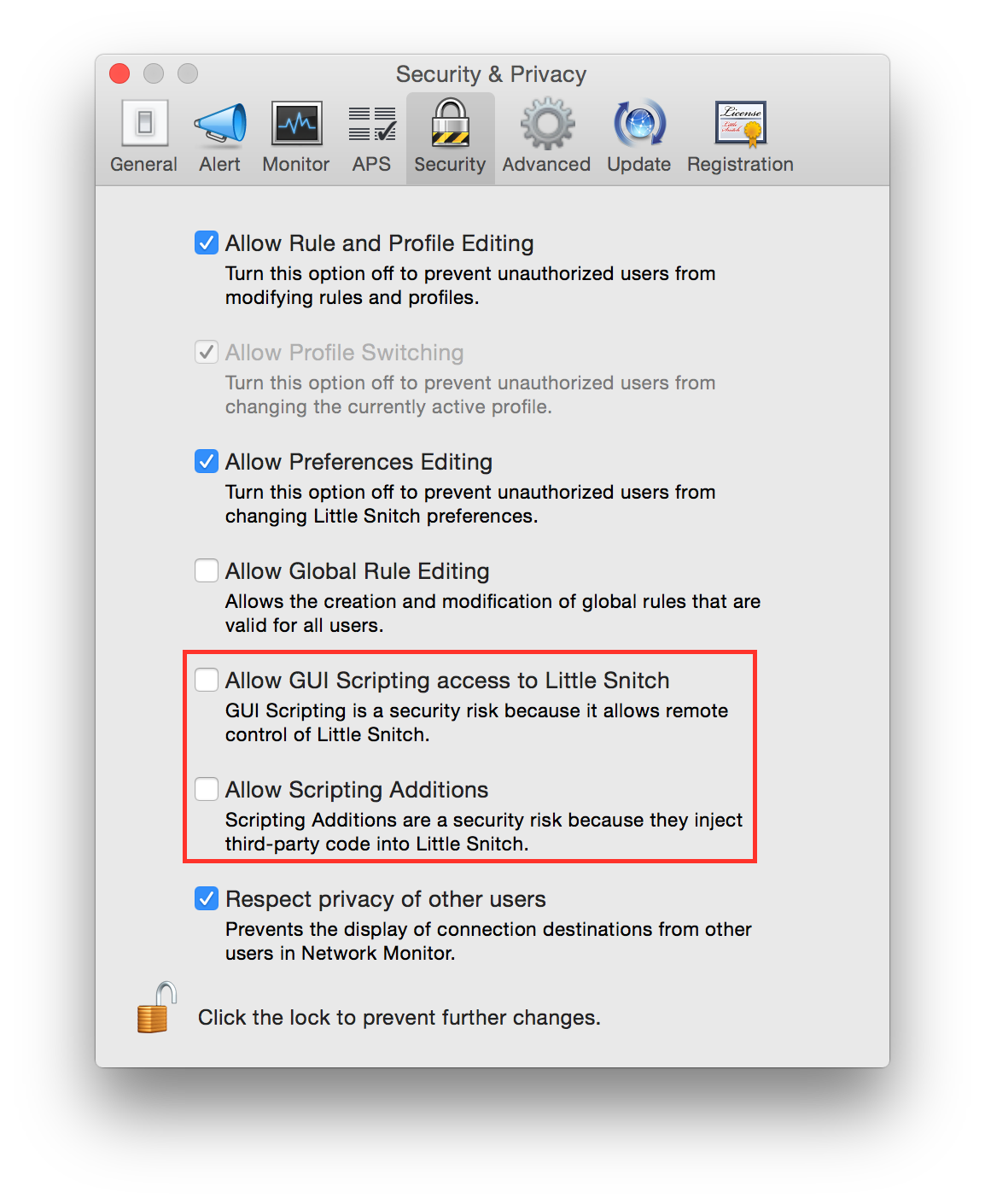
Mark ruled as unapproved¶
By default rules created with the alert window are auto approved. It is a good practice to create it as not approved, and review them all later. Start Little Snitch. Go to:
Preferences ⇒ Advanced
Check “Mark rules from connection alert as unapproved”.